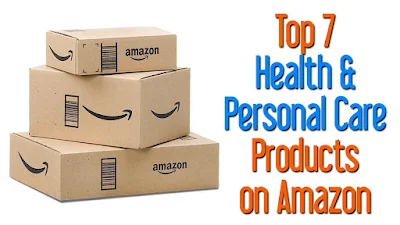Introduction:
Choosing the right monitor for your computer is essential for a great computing experience. With so many options available, it can be challenging to know where to start. However, understanding the different monitor types, sizes, resolutions, refresh rates, response times, panel types, aspect ratios, color accuracy, HDR, connectivity, ergonomics, price, brand reputation, maintenance, compatibility, environmental factors, user reviews, and future-proofing options can help you make an informed decision. In this article, we'll explore all of these factors to help you choose the best monitor for your computer.
Types of Monitors:
There are several types of monitors available on the market, including CRT, LCD, LED, OLED, and QLED. Each of these types has its unique features, advantages, and disadvantages.
CRT monitors, which were popular in the past, use a cathode ray tube to produce an image. However, they are now outdated and have been replaced by newer technologies.
LCD monitors are the most common type of monitor today. They use liquid crystals to display images, which provides clear and sharp visuals. LCD monitors are also energy-efficient and lightweight, making them a popular choice for everyday use.
LED monitors use light-emitting diodes to light up the screen, which results in bright and vivid images. They are also energy-efficient and have a longer lifespan than LCD monitors.
OLED monitors are a newer technology that uses organic compounds to create light and produce images. They provide excellent color accuracy and contrast, making them ideal for multimedia applications.
QLED monitors are a type of LED monitor that uses quantum dots to produce even brighter and more vibrant colors. They also have a faster response time than other types of monitors, which makes them ideal for gaming.
When choosing a monitor, it's essential to consider the features and benefits of each type to select the one that best fits your needs.
Monitor Size and Resolution:
The size and resolution of a monitor are crucial factors to consider when choosing the best monitor for your computer.
Monitor size is typically measured diagonally across the screen in inches. Larger monitors can provide a more immersive experience, but they also take up more space on your desk.
The resolution of a monitor refers to the number of pixels that make up the image displayed on the screen. The higher the resolution, the more pixels, and the sharper the image.
Common monitor resolutions include HD (1280x720), Full HD (1920x1080), QHD (2560x1440), and 4K (3840x2160). Higher resolutions provide more detail, but they also require more powerful hardware to run smoothly.
When choosing a monitor, it's essential to consider the size and resolution that best fits your needs. For example, if you're a graphic designer or video editor, a larger monitor with a higher resolution may be necessary to see all the details of your work. However, if you're a casual user, a smaller monitor with a lower resolution may be sufficient.
Refresh Rate and Response Time:
The refresh rate and response time of a monitor are two critical factors that impact its performance.
The refresh rate is the number of times per second that a monitor can refresh the image on the screen. A higher refresh rate results in smoother visuals, especially during fast-paced activities such as gaming or watching videos. Common refresh rates include 60Hz, 120Hz, and 144Hz, although some monitors can go up to 240Hz.
The response time of a monitor refers to how quickly it can change from one color to another. A lower response time means that the monitor can display fast-moving images more smoothly, resulting in less motion blur. Response times are typically measured in milliseconds (ms), with lower numbers indicating faster response times. Common response times for gaming monitors range from 1ms to 5ms.
When choosing a monitor, it's essential to consider both the refresh rate and response time to ensure that it can keep up with your needs. If you're a gamer or frequently watch videos, a higher refresh rate and lower response time can provide a better experience. However, if you primarily use your computer for everyday tasks, a lower refresh rate and response time may be sufficient.
Panel Type:
The panel type of monitor refers to the technology used to create the display. There are three main panel types: Twisted Nematic (TN), In-Plane Switching (IPS), and Vertical Alignment (VA). Each type has its advantages and disadvantages.
TN panels are the most common and affordable type of monitor. They have fast response times, which makes them popular with gamers. However, they have poor color accuracy and viewing angles, which can result in color distortion when viewed from the side.
IPS panels have better color accuracy and wider viewing angles than TN panels. They're ideal for tasks that require accurate color representation, such as photo and video editing. However, they have slower response times and can be more expensive than TN panels.
VA panels have the best contrast ratio of the three types, which makes them ideal for dark room settings or watching movies with high-contrast scenes. However, they have slower response times and poor viewing angles.
When choosing a monitor, it's essential to consider the panel type that best fits your needs. If you're a gamer or on a tight budget, a TN panel may be the best option. If you require accurate color representation, an IPS panel may be more suitable. If you're a movie buff, a VA panel may be the best choice.
Aspect Ratio:
The aspect ratio of a monitor refers to the ratio of its width to its height. It can impact the viewing experience and is an important factor to consider when choosing a monitor.
The most common aspect ratio for monitors is 16:9, which is also the standard for most TVs and video content. This aspect ratio provides a wide view and is suitable for most tasks, including gaming, video watching, and web browsing.
Another aspect ratio option is 21:9, also known as ultrawide. This ratio provides a wider view and is ideal for tasks that require more horizontal space, such as video editing or multitasking. However, not all games and videos are optimized for ultrawide aspect ratios, and some may display black bars on the sides.
There's also the older 4:3 aspect ratio, which was common for older monitors and CRT TVs. This ratio provides a more square view and is not as common today, but some users may prefer it for specific tasks, such as reading and writing documents.
When choosing a monitor, it's important to consider the aspect ratio that best fits your needs. If you're a casual user, the standard 16:9 aspect ratio is likely sufficient. However, if you require more horizontal space, an ultrawide monitor may be more suitable. If you have specific needs or preferences, such as for reading or writing documents, a 4:3 aspect ratio may be the best option.
Color Accuracy and Gamut:
Color accuracy and gamut refer to how well a monitor can reproduce colors. This is an essential consideration for tasks such as photo and video editing, where accurate color representation is crucial.
Color accuracy is measured in Delta E (ΔE), which indicates the difference between the actual color and the color displayed on the monitor. A lower ΔE means better color accuracy, with a ΔE of 1 or less being imperceptible to the human eye.
Gamut refers to the range of colors that a monitor can display. The two most common color gamuts are sRGB and Adobe RGB. sRGB is the standard color gamut used for most digital content, while Adobe RGB has a wider range of colors and is commonly used for professional photography and printing.
When choosing a monitor for color-sensitive tasks, it's essential to consider both color accuracy and gamut. Look for monitors with low ΔE values and a wide color gamut, such as those with 99% sRGB or 100% Adobe RGB coverage.
However, it's important to note that color accuracy and gamut may not be as critical for everyday tasks. If you primarily use your computer for web browsing or office work, a monitor with average color accuracy and gamut coverage may be sufficient.
HDR and Contrast Ratio:
HDR, or High Dynamic Range, is a technology that allows a monitor to display a wider range of brightness and colors, resulting in more vivid and lifelike images. HDR monitors can display a higher contrast ratio and a wider color gamut than standard monitors, making them popular for tasks such as gaming and video watching.
When considering an HDR monitor, it's important to look for a high contrast ratio, as this is a key factor in HDR performance. Contrast ratio refers to the difference between the brightest and darkest points of a display, with a higher contrast ratio indicating better image quality.
The two types of contrast ratios are static and dynamic. The static contrast ratio measures the difference between the brightest and darkest points of a display when displaying a static image. Dynamic contrast ratio measures the difference between the brightest and darkest points of a display when displaying a moving image.
The static contrast ratio is the more accurate of the two and is a better indicator of image quality. Look for monitors with a high static contrast ratio, such as those with a ratio of 1000:1 or higher, for the best HDR performance.
However, it's important to note that HDR monitors can be expensive, and not all content is optimized for HDR. If you're primarily using your computer for everyday tasks, a standard monitor with a good contrast ratio may be sufficient.
Connectivity:
Connectivity is an essential consideration when choosing a monitor. A monitor's connectivity options determine how you can connect it to your computer and other devices.
The most common types of monitor connectivity options are HDMI, DisplayPort, and VGA. HDMI is the most popular option and is compatible with most devices, including laptops, desktops, and gaming consoles. DisplayPort is also a popular option and is commonly used for gaming and video editing. VGA is an older option that's becoming less common but may still be useful for older devices.
Some monitors also include USB ports for connecting peripherals such as keyboards and mice, as well as built-in speakers and headphone jacks for audio output.
When choosing a monitor, it's essential to consider the connectivity options that best fit your needs. Ensure that the monitor you choose has the necessary ports to connect to your computer and any other devices you may use. If you require additional connectivity options, look for monitors with built-in USB hubs or consider purchasing a separate docking station.
It's also important to ensure that the cables you use to connect your monitor are of good quality and provide the necessary bandwidth for your monitor's features. For example, if you're using a high-refresh-rate monitor, ensure that your cable supports the necessary bandwidth.
Ergonomics:
Ergonomics is an essential consideration when choosing a monitor, as it affects your comfort and productivity while using the monitor. Ergonomics refers to the design and positioning of the monitor for optimal comfort and usability.
Some important ergonomic considerations when choosing a monitor include:
Adjustable Height: A monitor should be positioned at eye level for optimal comfort and reduced strain on your neck and back. Look for monitors with adjustable stands that allow you to adjust the height of the monitor to your eye level.
Tilt and Swivel: A monitor should also be adjustable in terms of tilt and swivel to allow you to find the optimal viewing angle. Look for monitors with adjustable stands that allow you to tilt and swivel the monitor.
VESA Mount Compatibility: If you prefer to mount your monitor on a wall or arm, ensure that your monitor has VESA mount compatibility.
Eye Care Features: Some monitors include eye care features such as flicker-free technology and low blue light filters, which can reduce eye strain and fatigue.
Screen Size and Viewing Distance: The size of your monitor and your viewing distance also affect your comfort and productivity. Choose a monitor size and viewing distance that's comfortable for you and allows you to view the content without straining your eyes or neck.
When choosing a monitor, it's essential to consider these ergonomic factors to ensure that you can use the monitor comfortably and productively for extended periods.
Price:
Price is an important consideration when choosing a monitor, as it affects your budget and the features you can afford.
Monitor prices can vary widely depending on the size, resolution, refresh rate, panel type, and other features. Higher-end monitors with advanced features such as HDR, high refresh rates, and wide color gamuts tend to be more expensive.
When choosing a monitor, it's important to balance your budget with the features you need. While it may be tempting to opt for the cheapest monitor available, keep in mind that cheaper monitors may not offer the best image quality or durability.
A good rule of thumb is to choose a monitor that offers the features you need within your budget. Consider the tasks you'll be using the monitor for, such as gaming, photo editing, or office work, and choose a monitor that's optimized for those tasks.
It's also worth considering the warranty and customer support offered by the manufacturer. A monitor with a longer warranty and good customer support may be worth the extra cost in the long run, as it can provide peace of mind and support if something goes wrong with your monitor.
Brand Reputation and Customer Support:
Brand reputation and customer support are important considerations when choosing a monitor. A reputable brand with good customer support can provide peace of mind and support in case something goes wrong with your monitor.
When choosing a monitor, consider the reputation of the manufacturer and the quality of their customer support. Look for reviews and feedback from other customers to get an idea of their experiences with the brand and their products.
Some factors to consider when evaluating a brand's reputation and customer support include:
Warranty: Look for monitors with longer warranties, as this can provide peace of mind and support if something goes wrong with your monitor.
Customer Support: Consider the quality and availability of customer support from the manufacturer. Look for manufacturers with responsive and helpful customer support that can assist you with any issues or questions you may have.
Brand Reputation: Consider the reputation of the manufacturer and their track record for producing high-quality and reliable products. Look for reviews and feedback from other customers to get an idea of their experiences with the brand and their products.
Product Reviews: Look for reviews and feedback from other customers to get an idea of the quality and reliability of the monitor you're considering. Consider both positive and negative reviews to get a balanced perspective.
When choosing a monitor, it's important to consider the reputation of the manufacturer and the quality of their customer support. A reputable brand with good customer support can provide peace of mind and support in case something goes wrong with your monitor.
Monitor Care and Maintenance:
Proper care and maintenance of your monitor can help ensure it lasts as long as possible and continues to provide high-quality performance. Here are some tips for caring for and maintaining your monitor:
Cleaning: Regularly clean your monitor with a soft, dry cloth to remove dust and smudges. Avoid using harsh chemicals or abrasive materials that could scratch or damage the screen.
Positioning: Position your monitor away from direct sunlight and bright light sources to prevent glare and potential damage to the screen.
Temperature and Humidity: Keep your monitor in a cool and dry place to prevent damage from high temperatures and humidity.
Power Off: Turn off your monitor when not in use to save energy and prolong its life of the monitor.
Transportation: If you need to transport your monitor, be sure to handle it carefully and protect it from any shocks or bumps that could damage the screen or internal components.
Software Updates: Regularly check for software updates from the manufacturer to ensure your monitor is running at optimal performance and has the latest features and bug fixes.
By following these tips, you can help ensure your monitor lasts as long as possible and continues to provide high-quality performance. Additionally, be sure to consult the manufacturer's user manual for specific care and maintenance instructions for your particular monitor model.
Compatibility with Your Computer:
When choosing a monitor for your computer, it's important to consider compatibility with your computer's hardware and software. Here are some key factors to consider:
Operating System: Check that the monitor is compatible with your computer's operating system, whether it's Windows, macOS, or Linux.
Graphics Card: Make sure the monitor is compatible with your computer's graphics card. Check the graphics card's specifications to see if it can support the monitor's resolution and refresh rate.
Ports and Cables: Check that your computer has the necessary ports and cables to connect to the monitor. Common ports include HDMI, DisplayPort, and DVI.
Power Supply: Make sure your computer's power supply can handle the power requirements of the monitor.
Driver Compatibility: Check that the monitor has compatible drivers for your computer's hardware and operating system.
It's important to do your research and ensure the monitor you choose is compatible with your computer's hardware and software. Check the monitor's specifications and consult your computer's user manual for more information. Additionally, be sure to download and install any necessary drivers and software to ensure optimal compatibility and performance.
Environmental Factors:
When choosing a monitor for your computer, it's important to consider the environmental impact of your purchase. Here are some key factors to consider:
Energy Efficiency: Look for monitors that are Energy Star certified, as they use less energy and are more environmentally friendly.
Material and Packaging: Consider monitors that use environmentally friendly materials and packaging, such as recycled or biodegradable materials.
E-Waste: Consider the impact of e-waste when disposing of your old monitor. Look for ways to recycle or repurpose your old monitor, rather than simply throwing it away.
Carbon Footprint: Consider the carbon footprint of the manufacturing and transportation of the monitor. Look for companies that prioritize sustainability and have a low carbon footprint.
Certifications: Look for monitors that have environmental certifications, such as EPEAT or TCO Certified, which ensure that the monitor meets certain environmental standards.
By considering these environmental factors when choosing a monitor, you can help minimize your impact on the environment and make a more sustainable purchase.
User Reviews and Recommendations:
When choosing a monitor for your computer, it's important to consider user reviews and recommendations. Here are some ways to research user feedback:
Online Reviews: Look for reviews on popular online retailers, such as Amazon, Best Buy, and Newegg, as well as on manufacturer websites. Read both positive and negative reviews to get a balanced perspective.
Tech Forums: Search tech forums and communities for user feedback and recommendations. These forums can provide a wealth of information from knowledgeable users and experts.
Social Media: Look for user feedback and recommendations on social media platforms, such as Twitter and Reddit.
Friends and Family: Ask friends and family for recommendations and their own personal experiences with monitors.
Professional Reviews: Look for professional reviews from tech websites and publications, such as PCMag and Tom's Hardware, to get an expert opinion on the monitor's performance and features.
By considering user reviews and recommendations, you can get valuable insight into the performance, reliability, and user experience of a monitor before making a purchase.
Future-Proofing Your Monitor:
When choosing a monitor for your computer, it's important to consider how well it will meet your needs in the future. Here are some factors to consider when future-proofing your monitor:
Resolution: Consider choosing a monitor with a higher resolution than you currently need, as this will provide a better viewing experience and allow you to take advantage of future advancements in display technology.
Refresh Rate: Consider choosing a monitor with a higher refresh rate, as this will provide a smoother and more responsive gaming and viewing experience.
Connectivity: Look for monitors with multiple and up-to-date connectivity options, such as USB-C and Thunderbolt, to ensure compatibility with future devices.
Adaptive Sync: Consider choosing a monitor with adaptive sync technology, such as G-Sync or FreeSync, as this will provide a smoother and tear-free gaming experience.
Panel Type: Choose a monitor with a high-quality panel type, such as IPS or OLED, as these technologies are likely to remain relevant and provide the best image quality in the future.
By considering these factors when choosing a monitor, you can future-proof your investment and ensure that your monitor will meet your needs for years to come.
Conclusion:
Choosing the best monitor for your computer can seem overwhelming, but by considering the factors outlined in this article, you can make an informed decision that meets your needs and fits your budget. From monitor size and resolution to panel type and ergonomics, each factor plays an important role in your overall viewing experience. Don't forget to also consider environmental factors, user reviews and recommendations, and future-proofing your investment to ensure that you get the most out of your monitor for years to come. By taking the time to research and choose the right monitor, you can enhance your productivity, gaming, and entertainment experience, and make the most of your computer.
FAQ's
Q: What size monitor is best for me?
A: The size of your monitor depends on your personal preferences and the intended use. For general use, a 24-inch to 27-inch monitor is recommended, while a larger monitor may be better for gaming or professional use.
Q: What resolution should I choose?
A: The resolution of your monitor depends on the intended use and personal preferences. For general use, a 1080p resolution is recommended, while a higher resolution may be better for gaming, graphic design, or video editing.
Q: What is the best panel type?
A: The best panel type depends on the intended use and personal preferences. IPS panels offer the best color accuracy and viewing angles, while TN panels offer the fastest response times and are better for gaming.
Q: What is the difference between a monitor's refresh rate and response time?
A: A monitor's refresh rate refers to the number of times the display is updated per second, while response time refers to how quickly the pixels can change color. A higher refresh rate provides a smoother and more responsive viewing experience, while a lower response time reduces motion blur and ghosting.
Q: What connectivity options should I look for in a monitor?
A: Look for monitors with multiple and up-to-date connectivity options, such as HDMI, DisplayPort, USB-C, and Thunderbolt, to ensure compatibility with future devices.
Q: How important is color accuracy and gamut?
A: Color accuracy and gamut are important for tasks such as graphic design, video editing, and photo editing, as they ensure that colors are displayed accurately and consistently across devices.
Q: What is adaptive sync?
A: Adaptive sync technology, such as G-Sync or FreeSync, synchronizes the refresh rate of your monitor with your graphics card, providing a smoother and tear-free gaming experience.
Q: How can I future-proof my monitor?
A: Choose a monitor with a higher resolution, higher refresh rate, multiple connectivity options, adaptive sync technology, and a high-quality panel type, such as IPS or OLED.
By considering these FAQs and answers, you can make an informed decision when choosing the best monitor for your computer.